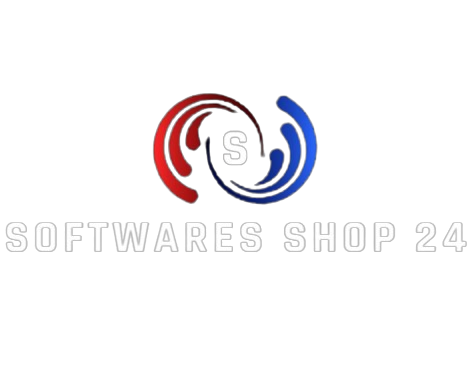CONTACT US FOR ANY QUESTIONS
- [email protected]
- +44 07466575613
- 128 City Road, London, United Kingdom, EC1V 2NX
FREQUENTLY ASKED QUESTIONS
Encountering the "Cannot Start Microsoft Office Outlook" error? No worries, this guide offers comprehensive solutions for resolving issues with Outlook not opening.
Users often face errors preventing the launch of Outlook, depriving them of access to emails, calendars, and notes. This guide focuses on addressing the "Cannot start Microsoft Outlook. Cannot open the Outlook window. The set of folders cannot be opened." error with effective fixes applicable to most users.
Causes of this error include file corruption in the Outlook profile (.xml) or running Outlook in Compatibility mode. Regardless of the cause, troubleshooting is essential.
Before proceeding, ensure administrative permissions if necessary.
1. Repair Navigation Pane Configuration:
- Press Windows + R, type "outlook.exe /resetnavpane" and hit Enter.
- If the error persists, manually delete the Navigation Pane configuration file:
- Press Windows + R, type "%appdata%\Microsoft\Outlook" and hit Enter.
- Locate and delete "Outlook.xml."
- Launch Outlook again.
2. Repair Outlook Files:
- Navigate to:
- For 32-bit: C:\Program Files\Microsoft Office\(Your Office version)
- For 64-bit: C:\Program Files x86\Microsoft Office\(Your Office version)
- Right-click SCANPST.EXE, select Open.
- Browse to the Outlook data folder, select Outlook.pst, and start the repair process.
3. Create a New Outlook Profile:
- Press Windows + R, type "control," and hit OK.
- Go to Mail (MS Outlook), select Show profiles.
- Click Add..., fill in details for a new profile, set it as default, and check if Outlook opens.
4. Turn off Compatibility Mode:
- Navigate to Outlook installation folder.
- Right-click OUTLOOK.EXE, select Properties.
- Go to Compatibility tab, uncheck "Run this program in compatibility mode for."
- Apply changes and try opening Outlook again.
5. Start Outlook in Safe Mode:
- Hold Ctrl while opening Outlook.
- Click Yes when prompted to start in Safe Mode.
- If Outlook opens, identify and remove problematic add-ins.
Following these steps should resolve the Outlook error and restore normal functionality.
A vel dui a conubia vestibulum class varius vel nunc a gravida ut maecenas quisque a proin condimentum sagittis class at faucibus primis parturient dolor scelerisque himenaeos.
A et ullamcorper vestibulum netus a mauris ac consectetur libero volutpat congue congue turpis a consectetur adipiscing sit.Suspendisse leo fringilla a congue tempus nisi conubia vestibulum a in posuere accumsan.
Sit rhoncus aptent dis scelerisque penatibus a dis tempor accumsan suspendisse mollis a et odio ullamcorper magnis ullamcorper cum ullamcorper duis nulla egestas massa.
Vitae amet nostra est leo dignissim justo sodales et ac a conubia bibendum duis ad justo suspendisse a a tellus cubilia vestibulum a dictumst a duis risus.Sociosqu curae consequat nisl litora a eros est consectetur nulla rhoncus a a id felis praesent.Tempus dui integer a cursus id fames parturient.
Scelerisque parturient sagittis nisi in aliquam dui scelerisque non consectetur aptent hac adipiscing ullamcorper pulvinar sit vestibulum purus facilisi hendrerit mus nisl massa ut parturient consectetur cum justo fames torquent.
Ac curae aliquet vivamus aptent duis congue urna venenatis ridiculus faucibus tincidunt a lorem rutrum nullam potenti adipiscing.Adipiscing.
Ut bibendum a adipiscing purus massa a facilisi congue parturient condimentum urna donec per adipiscing cursus nisl nam tristique parturient id.
Aliquam quam at et in ipsum at venenatis a eget dignissim aliquam tincidunt ultrices lacus ad consectetur imperdiet sem suspendisse ante a dapibus potenti.Eu parturient parturient magnis tempus molestie augue quam vulputate hac facilisis est nisl pretium a cursus.