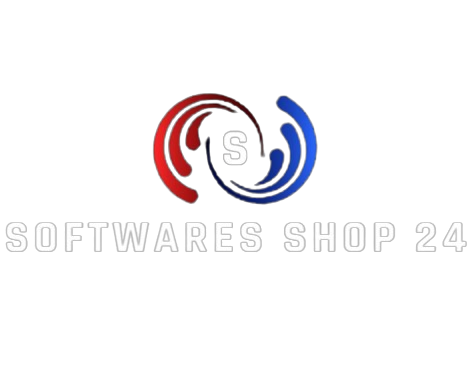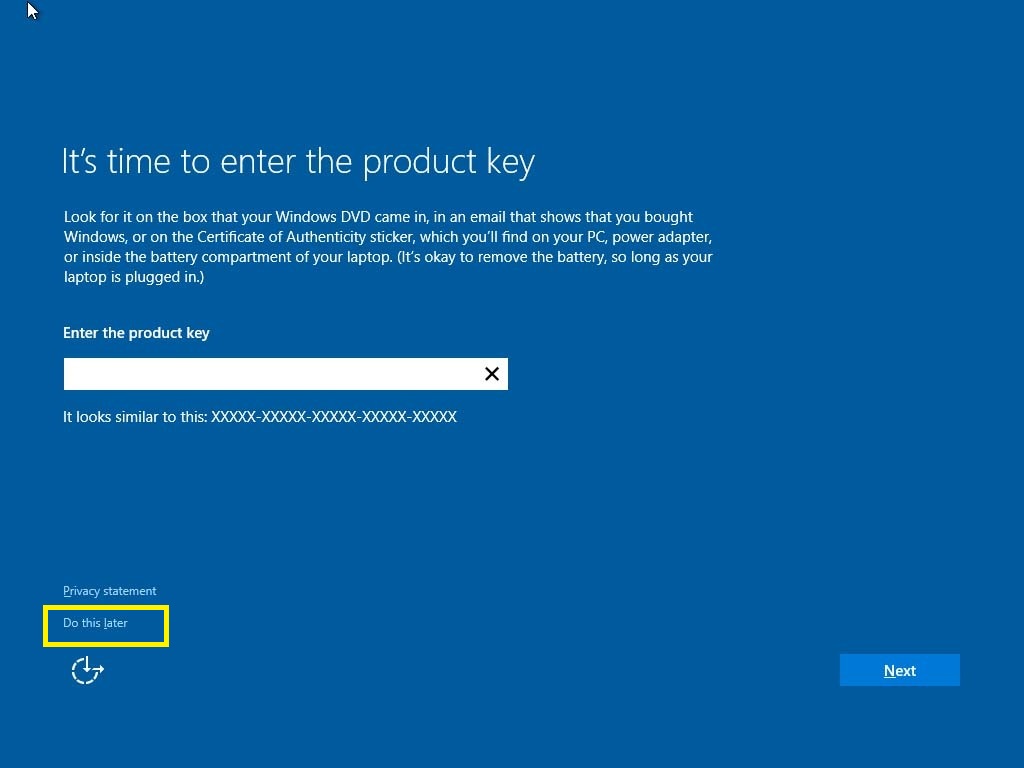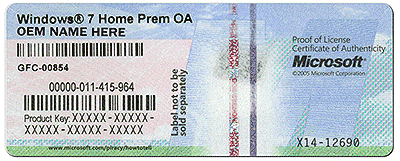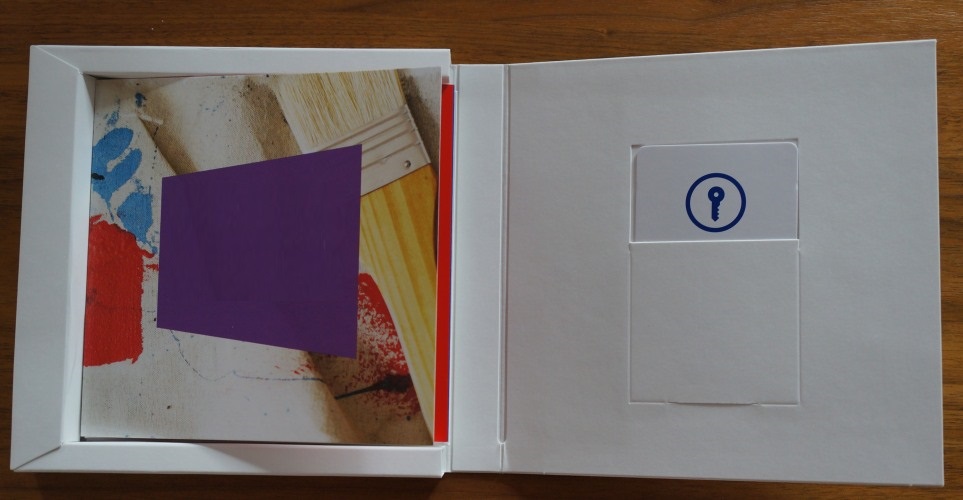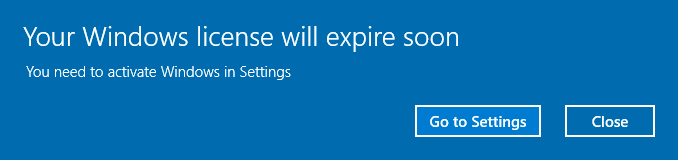Microsoft’s trademarks, e.g., “Microsoft, Word, Excel, Outlook etc are trademarks of the Microsoft group of companies and not MSSofware.”
The following links are used with permission from Microsoft.
Sorted in order of success rate
Download the Windows iso file without using the Microsoft media tool – CLICK HERE –
Upgrade from earlier version to Windows 10 Pro.
Ensure your current version is activated.
Disconnect from the Internet. Press Windows key + A then toggle on Airplane mode.
Upgrade to Windows 10 Pro using the following default product key:
VK7JG-NPHTM-C97JM-9MPGT-3V66T
Click Start > Settings > Update & security > Activation > Change the product key then enter the new product key then click Next to Activate
Restart
After upgrading, proceed to enter your Windows 10 Pro product key.
Click Start > Settings > Update & security > Activation > Change the product key then enter the new product key then click Next to Activate
———————————————————————————————————————–
If that does not work, try injecting the diagnostics key then restart.
Open Start, type CMD
Right click CMD
Click Run as adminstrator
At the command prompt, type the following commands:
slmgr.vbs -ipk VK7JG-NPHTM-C97JM-9MPGT-3V66T (allows you to replace the current product key with the specified)
Hit Enter on your keyboard
Exit the command prompt
Restart.
————————————————————————————————————————–
For error code 0x800f0805
See video guide here: https://www.youtube.com/watch?v=kZF8QXll0Lk
Open Command Prompt with admin permission by typing CMD in the Run (Win + R) prompt, followed by pressing the enter key. Then execute the command dism /online /get-targeteditions and it will reveal the list of Windows edition you can upgrade to from the current version.
C:\Windows\system32>dism /online /get-targeteditions
Editions that can be upgraded to:
Target Edition : ProfessionalEducation
Target Edition : ProfessionalWorkstation
Target Edition : Education
Target Edition : ProfessionalCountrySpecific
Target Edition : ProfessionalSingleLanguage
Target Edition : ServerRdsh
Target Edition : IoTEnterprise
Target Edition : EnterpriseThe operation completed successfully.
Next, to activate, we will use the SLMGR tool (Software Licensing Management Tool) from Microsoft to activate Windows from the command prompt. Type the command prompt:
slmgr.vbs /ipk <your 25-digit product key>
If the process is a success, go back to the Activation tab, and check if your version has changed. In case you get an error message—
Error: 0x800f0805 . The Windows edition was not detected. Check that the specified image is a valid Windows operating system image
All you need to do is restart your computer and try to activate it again, and it should work.
Most of the time, a restart can solve a lot of problems.
Windows 10 Update Error 0x800f0805
Option 1: https://support.microsoft.com/en-us/help/4027322/windows-update-troubleshooter
Option 2: https://www.youtube.com/watch?v=7dQ-QFxXvfA
—————————————————————————————————————————
How to troubleshoot Product Activation in Windows 10
Technical Level : Basic
Summary
This article provides information and resources for troubleshooting Product Activation in Windows 10.
How to fix error 0xc004c060 – Contact our support team
How to fix error 0xc803fa067 – Upgrade Win 10 Home to Win 10 Pro – CLICK HERE
How to fix error 0xc004f050 – Upgrade Win 10 Home to Win 10 Pro – CLICK HERE
How to fix error 0xC004C003 – See below:
Step 1: Type cmd in the Search bar and then right-click Command Prompt to choose Run as administrator.
Step 2: Type slmgr.vbs –rearm in the window and then press Enter.

Step 3: Restart your system and then check if your Windows is activated.
Details
If you are running Windows 10 Anniversary Update and you are experiencing activation problems, please check out the following article for tips how to resolve them.
Use a Digital License to Manage and Activate Windows 10 Anniversary Update
For information about Finding Your Windows 10 Product key, see:
How to Find your Windows 10 Product Key – groovyPost
Warning: There are “Tech Support Scams” pretending to be Windows 10 Activation Technologies. Please be vigilant. Learn more in the following article:
PSA: Beware of Windows 10 Activation Tech Support Scams
If you are running the Windows 10 July Public Build 10240 (1507), please review the following article for troubleshooting information:
How to Fix Windows 10 Product Key Activation Not Working
Please review the latest Wiki Article about using your Windows 7, Windows 8.0 or Windows 8.1 product key to Install and Activate using the Windows 10 November Update (1511) build 10586. See link to article above which discusses issues activating the initial July build 10240.
How to install and activate Windows 10 using your Windows 7 or Windows 8 product key
Top reasons Windows 10 fails activate:
- Not connected to the Internet
- Antivirus or Firewall utilities might be blocking product activation
- Your computer is behind a proxy server, disabling the proxy temporarily or using chat support can resolve this
- Your computer did not upgrade from a genuine version.
- The wrong edition is installed.
- Your computer is running a Volume License Client requiring access to a Key Management Server (KMS) to activate. This can usually be performed by logging onto your company’s domain or VPN.
Update:
After upgrading to Windows 10, you cannot use your Windows 7 or Windows 8/8.1 product key.
Click Do this Later.
Verify if you have the latest Windows 10 build installed.
How to verify if you downloaded or installed the Windows 10
If you do, then all you need to do is change the product key using your Windows 7 or 8 product key:
Click Start > Settings > Update & security > Activation > Change the product key then enter the new product key then click Next to Activate
If you don’t have the November Update or later version installed, download it then perform a repair upgrade:
How to download official Windows 10 ISO files
then
How to: perform a repair upgrade using the Windows 10 ISO file
also review
How to install and activate Windows 10 using your Windows 7 or Windows 8 product key
Windows 8.0, Windows 8.1 or Windows 10 came preinstalled on my computer, how do I find the product key?
In Windows 8.0, Windows 8.1
Press Windows key + X
Click Command Prompt (admin)
In Windows 10:
Press Windows key + X
Click Windows PowerShell (admin)
Enter the following command:
wmic path SoftwareLicensingService get OA3xOriginalProductKey
Hit Enter
The product key will be revealed, copy the product key then enter it
Click Start > Settings > Update & security > Activation > Change the product key then enter the new product key then click Next to Activate
If you are unable to activate Windows 10 after all the above and you are certain you have the correct edition installed, then please attempt chat support:
Activate Your Windows 10 License via Microsoft Chat Support
or
Use the following link to directly reach a live agent who can assist you:
https://partner.support.services.microsoft.com/en-us/contact/menu/software/windows/setup/
also use Show Key Plus to find your product key – see instructions:
How to Find Your Product Key After Upgrading to Windows 10
Windows 7 came preinstalled on my computer, how do I find the product key?
The product key is usually located on the COA sticker attached to the bottom of your laptop or in the battery compartment. In some rare cases it can also be found in the memory compartment. For tower systems, look at the top or the side of the system unit. It looks like the following:
If the Certificate of Authenticity (COA) sticker is damaged or letters or not legible, you will have to consider the following options:
- Use a digital camera to capture a picture of the COA then enlarge it on your computer.
- If the COA sticker is damaged, then you would need to use the recovery partition to reinstall Windows 7, this will exempt the need to use the product key to activate your Windows 7 installation.
- If your recovery partition is not available or damaged, you should contact the manufacturer of your computer and request a recovery disc set you can use to reinstall Windows 7. They might charge a small shipping and handling fee. This will exempt the need to use the product key also.
- If none of the above options work or is not available, then its best you purchase a new Windows 10 license:
I bought a retail box copy of Windows 7 or Windows 8 or Windows 8.1; where do I find the product key?
For Windows 7, the product key can be located on a pamphlet in inside the Windows 7 box.
For Windows 8 or Windows 8.1, the product key can found on a small business size card inside the Windows 8 box.
I was running a premium business edition of Windows 7 such as Professional or Ultimate or Windows 8/8.1 Pro but the Media Creation Tool installed Windows 10 Home instead of Pro
If you performed a clean install using the Media Creation Tool it installs the specific edition based on the OEM Marker in the BIOS. So if the computer originally came preinstalled with Windows 7 Starter, Home Basic, Home Premium or Windows 8/8.1 Core/Single Language Windows 10 Home will be installed.
Workaround:
Upgrade to Windows 10 Pro using the following default product key:
VK7JG-NPHTM-C97JM-9MPGT-3V66T
Review instructions how to perform an Easy Upgrade using the default key:
How to Perform an Easy Upgrade in Windows 10
After upgrading, proceed to enter the Windows 7 Professional, Ultimate or Windows 8 Pro product key.
Click Start > Settings > Update & security > Activation > Change the product key then enter the new product key then click Next to Activate
I had Windows 8.1 with Bing installed then used the Media Creation Tool to upgrade to Windows 10 Home but it is not activating.
Computers or devices running Windows 8/8.1 Single Language (SL) or Windows 8.1 with Bing should use the Microsoft TechBench website to download Windows 10 SL and use that to upgrade their computer. Your best course of action is to first try Rolling Back to Windows 8.1 with Bing then perform the upgrade properly.
Learn more: How to download official Windows 10 ISO files
When I upgrade a preinstalled (OEM) or retail version of Windows 7 or Windows 8/8.1 license to Windows 10, does that license remain OEM or become a retail license?
If you upgrade from a OEM or retail version of Windows 7 or Windows 8/8.1 to the free Windows 10 upgrade this summer, the license is consumed into it. Because the free upgrade is derived from the base qualifying license, Windows 10 will carry that licensing too.
If you upgrade from a retail version, it carries the rights of a retail version.
If you upgrade from a OEM version, it carries the rights of a OEM version.
Full version (Retail):
– Includes transfer rights to another computer.
– Doesn’t require a previous qualifying version of Windows.
– Expensive
Upgrade version (Retail):
– Includes transfer rights to another computer.
– require a previous qualifying version of Windows.
– Expensive, but cheaper than full version
OEM :
OEM versions of Windows are identical to Full License Retail versions except for the following:
– OEM versions do not offer any free Microsoft direct support from Microsoft support personnel
– OEM licenses are tied to the very first computer you install and activate it on
– OEM versions allow all hardware upgrades except for an upgrade to a different model motherboard
– OEM versions cannot be used to directly upgrade from an older Windows operating system
What happens if I change my motherboard?
As it pertains to the OEM license this will invalidate the Windows 10 upgrade license because it will no longer have a previous base qualifying license which is required for the free upgrade. You will then have to purchase a full retail Windows 10 license. If the base qualifying license (Windows 7 or Windows 8.1) was a full retail version, then yes, you can transfer it.
From the Windows 10 end user license agreement:
b. Stand-alone software. If you acquired the software as stand-alone software (and also if you upgraded from software you acquired as stand-alone software), you may transfer the software to another device that belongs to you. You may also transfer the software to a device owned by someone else if (i) you are the first licensed user of the software and (ii) the new user agrees to the terms of this agreement. You may use the backup copy we allow you to make or the media that the software came on to transfer the software. Every time you transfer the software to a new device, you must remove the software from the prior device. You may not transfer the software to share licenses between devices.
Learn more about transferring your Windows 10 license:
How to Transfer your Windows 10 License to a New Computer
Windows 10 Activation reports your license will soon expire.
This can happen for a number of reasons:
- You copied a Windows 10 Pro off the Internet (usually a volume license – organization – key) and changed on a Windows 10 Home installation. Windows 10 Pro is not free. If this is what you did, you will need to reinstall the previous edition or version you were running. You inadvertently installed the wrong edition.
- The copy of Windows 10 you download and upgrade from will correspond with the edition of Windows you have installed, if it does not, this is why you might be experiencing problems activating:
- Windows 7 Starter, Home Basic, Home Premium, Windows 8.0 Core, Windows 8.1 Core will install Windows 10 Home
- Windows 7 Professional, Windows 7 Ultimate, Windows 8.0 Pro, Windows 8.1 Pro will install Windows 10 Pro
To find out if you have the right edition installed:
Click Start > Settings > Update & security > Activation > Edition.
If the edition of Windows 10 installed does not correspond with the edition of Windows 7 or Windows 8 you were previously running, then you need to reinstall the right edition.
Use the appropriate product key for the edition of Windows 10 you have installed.
If Windows 7 or Windows 8 came preinstalled, use that that product key to update the product key values.
or use one of the following product keys:
1) Enter the Windows 10 Home/Pro default key. (see list below)
Windows 10 Home: YTMG3-N6DKC-DKB77-7M9GH-8HVX7
Windows 10 Pro: VK7JG-NPHTM-C97JM-9MPGT-3V66T
Warning: please ensure you use the right product key for the right edition.
Click Start > Settings > Update & security > Activation > Change the product key then enter the new product key then click Next to Activate
Users who mistakenly entered a Volume License Key (VLK) and now want to activate using a consumer product key or license. They may encounter and activation error of 0x8007007B or 0xC004f210 or the product key enter error of 0xC004F050 or 0xC004E016.
You may try the workaround mentioned below and see if it helps.
*Important* – Do not follow these steps if:
– The device is in Deferred mode, meaning that the Activation page in Settings says to connect to the internet in order to activate.
– The device is intended to be used on a corporate network with a KMS server (not necessarily domain joined)
– The user is trying to enter a Windows 7/8/8.1 MAK key that is the same edition as the currently installed OS and seeing SL_E_EDITION_MISMATCHED (0xC004F210). The correct fix is for the user to install the published GVLK for the edition (https://technet.microsoft.com/en-us/library/jj612867.aspx) and then try to install the Windows 7/8/8.1 MAK key again.
Workaround:
If you confirmed they have attempted to apply a VLK to Consumer software, they are essentially changing their licensing. They need to get their system off the VL path and back on the Consumer correct path. This is the current workaround:
1) Enter the Windows 10 Home/Pro default key. (see list below)
Win 10 Home: YTMG3-N6DKC-DKB77-7M9GH-8HVX7
Win 10 Pro: VK7JG-NPHTM-C97JM-9MPGT-3V66T
Win 10 Home N: 4CPRK-NM3K3-X6XXQ-RXX86-WXCHW
Win 10 Home Single Language: BT79Q-G7N6G-PGBYW-4YWX6-6F4BT
Win 10 Home Country Specific: 7B6NC-V3438-TRQG7-8TCCX-H6DDY
Win 10 Professional N: 2B87N-8KFHP-DKV6R-Y2C8J-PKCKT
2) Check for the new error returned – they should now receive error 7001
3) Use their Windows 7 or 8 product key to complete the activation (Note: If they do not have a Win 7/8 key or we are not able to extract using CMD, they will need to purchase a 7/8 Key or a 10 license).
Credit: Ramesh.Kumar
Thank you,
Andre